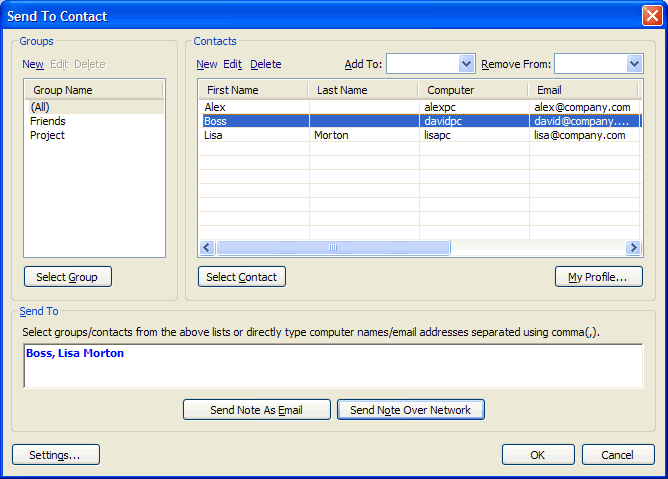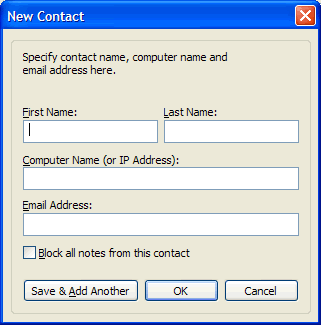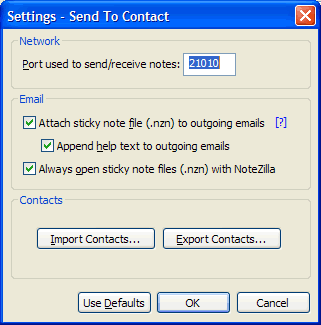NoteZilla Help
Contacts & Groups
To create new contacts and groups, select a note, right click on its
note title and choose Send
To->Contact from the menu. A faster way to do this is to use the
shortcut key Ctrl+G.
The following window will appear.
Using this window you can create, edit and also
import/export contacts & groups.
|
|
|
Send To Contact Window |
Creating a new contact
To create a new contact, click on
the New hyperlink over the contacts list. The following window will
appear.
|
|
|
New Contact Window |
Just type the First Name, Last Name, Computer Name, Email Address and choose OK. You can also block the contact if you do not want to receive any note from him/her.
Editing a contact
Select a contact from the contacts list and click on the Edit hyperlink over the contacts list.
Deleting a contact
Select one ore more contacts from the contacts list and click on the Delete hyperlink over the contacts list.
Creating a group
To create a group, just click on the New hyperlink over the groups list.
Assigning a contact to a group
Select one or more contacts, and choose a group from the Add To drop down list.
Removing a contact from a group
Select one or more contacts, and choose a group from the Remove From drop down list.
Editing a group
Select a group from the groups list and click on the Edit hyperlink over the groups list.
Deleting a group
Select a group from the groups list and click on the Delete hyperlink over the groups list.
Click on the Settings button in the above window to import and export
contacts using tab delimited files.
|
|
|
Send To Contact Settings |
|
Copyright © 2000-2007 Conceptworld Corporation. All Rights Reserved |